效果图:

1、新建一个宽度和高度都为10厘米的文件。
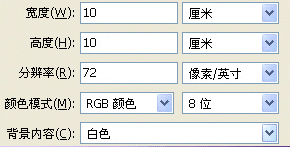
2、填充黑白色的渐变。
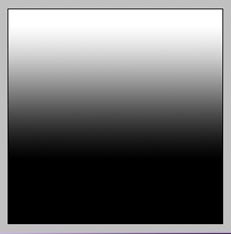
3、执行“滤镜> 扭曲> 波浪”。
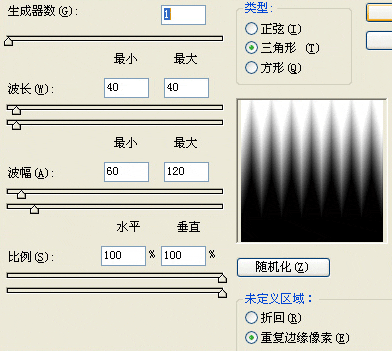
4、执行“滤镜> 扭曲> 极坐标”。

5、执行“滤镜> 素描> 铬黄”。
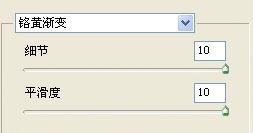
6、然后对这个图层着色。

7、完成效果图。

其他效果:




效果图:

1、新建一个宽度和高度都为10厘米的文件。
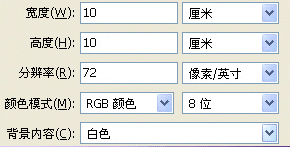
2、填充黑白色的渐变。
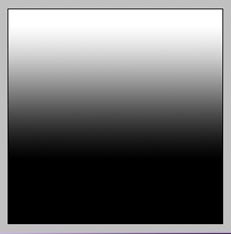
3、执行“滤镜> 扭曲> 波浪”。
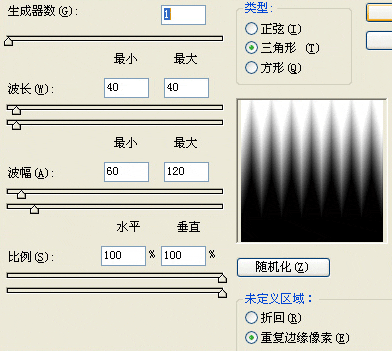
4、执行“滤镜> 扭曲> 极坐标”。

5、执行“滤镜> 素描> 铬黄”。
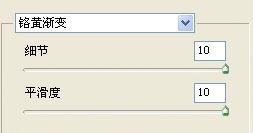
6、然后对这个图层着色。

7、完成效果图。

其他效果:




下一篇 PS合成人脸山效果